Google Pay is a popular payment solution that has revolutionized the way people handle transactions over the internet and convenient way to pay for goods and services. With its user-friendly interface and seamless integration with Android devices, Google Pay allows users to make contactless payments in stores, online purchases, and peer-to-peer money transfers with just a few taps. However, Google Pay offers rewards, loyalty programs, and the ability to store tickets and boarding passes, making it an all-in-one digital wallet that simplifies and enhances everyday transactions.
Below are 8 swift steps to delete Google Pay Transaction History
Step 1: On your Android Smartphone, open the Google Pay application on your smartphone and tap on the Profile section.
Step 2: Scroll down, tap Settings, and then go to the Privacy & Security option.
Step 3: Tap on the Data & Personalization option and click the Google Account link that will take you to the Google Accounts page.
Step 4: Now, go to Payments & Subscriptions > Payment Info and tap on Manage Experience.
Step 5: Under Payments Transactions & Activity, you will find the list of Google Pay transactions.
Step 6: You can delete individual Google Pay transaction history by tapping the cross button next to the transaction.
Step 7: Android Smartphone users can also delete the transaction history in bulk. Just above the transaction, you will find the Delete option.
Step 8: depending on your desire, you can select the desired time frame, and the data will be deleted from your Google Pay application.

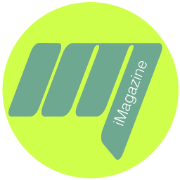




Good it works
does this also applies to Apple Pay?