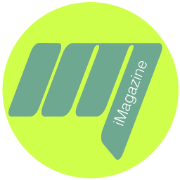Upgrading your PC’s RAM is one of the most effective ways to boost its performance. Pcs comes with different specifications and there might new reason why you might need to upgrade to enhance your experience or a professional needing a faster workflow. It might not be easy as it sounds install RAM especially for newbies but if that is the case, you might need to seek a professional technician to do the entire process to select the right RAM for your system to safely and correctly installing it.
Why Upgrade Your RAM?
RAM (Random Access Memory) is crucial for your computer’s ability to multitask and run resource-intensive applications smoothly and without lagging behind. More RAM allows your PC to handle more tasks simultaneously without slowing down. If you frequently experience slowdowns, crashes, or long loading times, increasing your RAM can alleviate these issues.
Step 1: Know Your PC’s RAM Requirements
The first step is to determine how much RAM you need and what type is compatible with your system. Start by checking your current RAM specifications and the maximum amount your motherboard can support. You can find this information in your PC’s manual or by searching online with your motherboard model number.
Step 2: Selecting the Right RAM
Buy a new RAM that matches your motherboard’s specifications. Key factors to consider include the type (DDR3, DDR4, etc.), speed (measured in MHz), and capacity (measured in GB). For optimal performance, it’s advisable to use identical RAM sticks, often referred to as a matched pair, to take advantage of dual-channel or quad-channel configurations.
Step 3: Hands on Your PC
Begin by shutting down your computer and unplugging all cables. Open your computer case using the appropriate tools, usually a screwdriver, and locate the RAM slots on your motherboard. It’s also a good idea to discharge any static electricity by touching a metal part of your case or using an anti-static wrist strap.
Step 4: Replacing Old RAM
If you’re replacing existing RAM, carefully remove it by pressing down on the clips at either end of the RAM slot. The RAM stick should pop up, allowing you to remove it easily. Handle RAM sticks by the edges to avoid damaging the components.
Step 5: Install New RAM
Now, it’s time to install your new RAM. Make sure you align the notch on the RAM stick with the corresponding notch in the RAM slot. This ensures that the RAM is correctly oriented. Gently but firmly press the RAM stick into the slot until the clips on both sides click into place, securing the RAM.
Step 6: Reassemble Your PC
Once the RAM is securely installed, close your computer case and reattach any screws. Reconnect all cables and peripherals, then power on your computer.
Step 7: Verify the Upgrade
After powering on your PC, you need to verify that the new RAM is recognized and functioning correctly. Access your system’s BIOS/UEFI settings during boot (usually by pressing a key like F2, Del, or Esc) and check the memory information. Alternatively, you can check the RAM status within your operating system. On Windows, right-click the Start button, select “System,” and look for the installed RAM information. Alternatively, you can use Command Prompt by running “dxdiag” and hit enter.
Troubleshooting Tips
If your PC doesn’t boot or the new RAM isn’t recognized, ensure that the RAM sticks are properly seated and compatible with your motherboard. Double-check your motherboard’s manual for any specific installation guidelines. If issues persist, try installing one RAM stick at a time to identify potential problems.